🌟 Universal Compatibility Promise
This guide and all our testing tools work with ANY smartphone or tablet - whether you're buying an iPhone 15, Samsung Galaxy S24, iPad Pro, Google Pixel, or any other device. Our web-based tools require no downloads and work on all devices with a browser.
Buying a used electronic device can save you hundreds or even thousands of dollars, but it comes with risks. This comprehensive guide will walk you through every step of safely purchasing any used smartphone, tablet, or electronic device. We've helped over 50,000 buyers avoid scams and defective devices with our proven inspection methods.
Whether you're considering an iPhone from Facebook Marketplace, an Android phone from Craigslist, an iPad from eBay, or any tablet from a local seller, this guide provides universal testing methods that work across all platforms and devices.
💡 Pro Tip
Bookmark this guide on the device you'll use for testing. All our tools work directly in your browser - no app downloads needed!
Why Buy Used Electronics?

The used electronics market has exploded in recent years, and for good reason. Here's why millions of smart shoppers choose pre-owned devices:
💰 Financial Benefits
- • Save 30-70% off retail prices
- • Access to flagship models at mid-range prices
- • Avoid immediate depreciation
- • Better value for your money
🌍 Environmental Impact
- • Reduce electronic waste
- • Lower carbon footprint
- • Extend device lifecycles
- • Support circular economy
Market Statistics That Matter
- $65 billion: Global used smartphone market size (2023)
- 283 million: Used smartphones sold globally in 2023
- 15% annual growth: Used device market expansion rate
- 64% of buyers: Consider used devices for their next purchase
However, buying used comes with risks. That's why proper inspection and testing are crucial. Our guide ensures you get all the benefits while avoiding the pitfalls.
Pre-Purchase Research: Know Before You Go
Smart buying starts with thorough research. Before you even contact a seller, arm yourself with knowledge about the device you're considering.
Step 1: Know Your Device
Essential Information to Gather:
- ✓ Original retail price and release date
- ✓ Current market value (check multiple sources)
- ✓ Known issues or recalls for that model
- ✓ Typical lifespan and support timeline
- ✓ Repair costs for common problems
Step 2: Price Research Tools
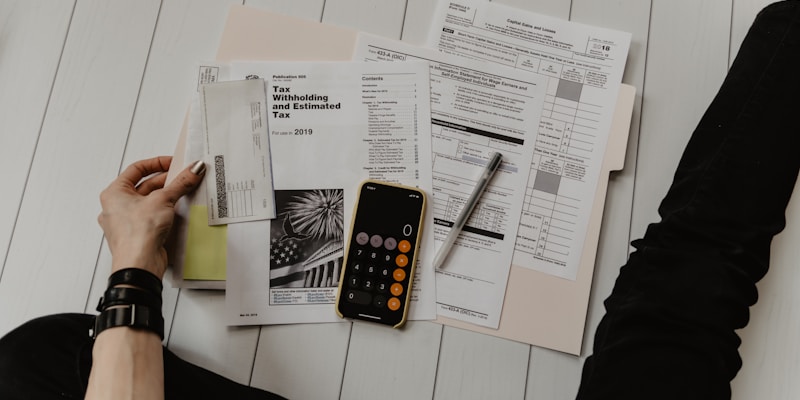
Use these platforms to establish fair market value:
For iPhones & iPads:
- • Swappa (verified listings)
- • Apple Refurbished Store
- • Gazelle pricing tool
- • eBay sold listings
For Android Devices:
- • Swappa Android section
- • Amazon Renewed prices
- • Samsung Certified Re-Newed
- • Local marketplace averages
Step 3: Model-Specific Issues Database
Every device has its quirks. Here are common issues by category:
Apple Devices (iPhone/iPad)
iPhone 11 Pro/Max: Green tint display issue
iPhone X: Touch disease, Face ID failures
iPad Pro (2018-2020): Bending issues
All iPhones: Battery health degradation
Samsung Galaxy Devices
Galaxy S20 series: Display refresh rate issues
Galaxy Note series: S-Pen connectivity
Galaxy Fold: Screen protector peeling
All Samsung: One UI lag over time
Google Pixel & Others
Pixel 6/7: Fingerprint sensor issues
OnePlus: Display uniformity problems
Xiaomi: Ad-heavy MIUI interface
All Android: OS fragmentation
Where to Buy Used Electronics Safely
Not all marketplaces are created equal. Understanding the pros, cons, and safety features of each platform is crucial for a successful purchase.
Platform Comparison Guide
| Platform | Buyer Protection | Typical Prices | Risk Level |
|---|---|---|---|
| eBay | Excellent (Money Back) | Market Rate | Low |
| Swappa | Very Good (Verified) | Slightly Higher | Low |
| Facebook Marketplace | Limited | Below Market | Medium |
| Craigslist | None | Lowest | High |
| Mercari | Good | Competitive | Low-Medium |

Safety Tips by Platform
🛡️ eBay & Online Marketplaces
- • Check seller ratings (aim for 98%+ positive)
- • Read return policy carefully
- • Use PayPal for additional protection
- • Avoid sellers with stock photos only
- • Message sellers with specific questions
⚠️ Local Marketplaces (Facebook/Craigslist)
- • Meet only in safe, public locations
- • Bring a friend when possible
- • Test thoroughly before paying
- • Use cash or secure payment apps
- • Trust your instincts - walk away if suspicious
🚩 Red Flags: When to Walk Away
Remember: If it seems too good to be true, it probably is!
These warning signs apply to ALL devices - iPhones, Android phones, iPads, and all tablets.
Seller Red Flags
Communication Issues
- ❌ Refuses to meet in public
- ❌ Pressures for quick decision
- ❌ Avoids specific questions
- ❌ Only communicates via email
- ❌ Changes story about device history
Listing Red Flags
- ❌ Stock photos only
- ❌ Price 50%+ below market
- ❌ No mention of condition issues
- ❌ Claims "never used" on old model
- ❌ Multiple identical listings
Device Red Flags

🔍 Physical Warning Signs
- • Mismatched colors (sign of repair)
- • Loose buttons or ports
- • Non-original accessories
- • Evidence of water damage
- • Suspicious wear patterns
- • Screen lifting from frame
- • Camera lens scratches/cracks
- • Bent or warped frame
- • Missing screws
- • Aftermarket parts
⚡ Software Warning Signs
- • Activation lock enabled (iOS)
- • Google account locked (Android)
- • Custom ROM installed
- • Jailbroken/Rooted
- • Demo mode active
- • MDM profile (corporate)
- • Suspicious apps pre-installed
- • Can't access settings
- • Network permanently locked
- • IMEI doesn't match box
📋 The Ultimate 47-Point Inspection Checklist
Print or Save This Checklist!
Use this comprehensive checklist for ANY smartphone or tablet - it works for all brands and models.
Physical Inspection (15 points)
Display & Touch Tests (8 points)

Audio Tests (6 points)
Camera Tests (5 points)
Connectivity Tests (7 points)
Software & Security (6 points)
🧪 Comprehensive Testing Procedures
Testing Time: 15-20 minutes
Take your time! A thorough test now saves money and headaches later. All our tools work on ANY device with a web browser.
Step-by-Step Testing Guide
1. Initial Power-On Inspection
Before running any tests, observe the device during startup:
- ✓ Boot time (should be under 30 seconds)
- ✓ No boot loops or crashes
- ✓ Screen flickers or artifacts during boot
- ✓ Unusual sounds or vibrations
2. Screen & Display Testing Suite

Use our comprehensive screen tests in this order:
-
A. Dead Pixel Test
[Launch Test]
Cycle through solid colors (red, green, blue, black, white). Look for pixels that don't change color.
-
B. Burn-in Test
[Launch Test]
Check for ghost images or uneven wear, especially on OLED screens.
-
C. Touch Response Test
[Launch Test]
Draw across entire screen to find dead zones or unresponsive areas.
3. Audio System Testing
Test all audio components thoroughly:
-
A. Speaker Test
[Launch Test]
Play frequency sweeps to check for distortion or rattling.
-
B. Microphone Test
[Launch Test]
Record and playback to verify microphone quality.
-
C. Call Test
Make a test call to verify ear speaker and call quality.
4. Hardware Function Tests
Verify all physical components:
Buttons & Switches
- • Power button response
- • Volume up/down
- • Silent/Ring switch (iPhone)
- • Home button (if present)
Sensors
- • Proximity sensor (screen off during calls)
- • Ambient light sensor
- • Accelerometer (rotation)
- • Fingerprint/Face ID
Battery Health Testing
Platform-Specific Battery Checks:
iPhone/iPad:
Settings → Battery → Battery Health & Charging
Look for: Maximum Capacity (80%+ is good)
Samsung Galaxy:
Samsung Members app → Get Help → Interactive checks → Battery
Or dial *#0228# for battery status
Other Android:
Use apps like AccuBattery or CPU-Z
Check charge cycles and capacity
🛡️ Meeting Safety Protocol
Safety First!
Your personal safety is more important than any deal. Follow these guidelines for every in-person transaction.

Recommended Meeting Locations
✅ Safe Locations
- • Police station parking lots
- • Bank lobbies (during hours)
- • Busy coffee shops
- • Carrier stores (Verizon, AT&T)
- • Shopping mall food courts
- • Library meeting rooms
❌ Avoid These
- • Seller's home
- • Your home
- • Isolated parking lots
- • After dark meetings
- • Remote locations
- • Inside vehicles
Safety Checklist
- ✓ Tell someone where you're going and when
- ✓ Bring a friend or family member
- ✓ Meet during daylight hours
- ✓ Have your phone fully charged
- ✓ Bring exact cash (avoid showing large amounts)
- ✓ Trust your instincts - leave if uncomfortable
- ✓ Complete testing before payment
- ✓ Get a receipt or proof of purchase
💰 Smart Price Negotiation Strategies
Armed with your inspection results, you're in a strong position to negotiate. Here's how to get the best deal while being fair to the seller.
Negotiation Leverage Points
Use These Findings to Negotiate:
Negotiation Script Templates
Opening Negotiation:
"I've completed all the tests and the device is in good condition overall. However, I noticed [specific issues]. Based on market prices for devices with these conditions, would you consider [your offer]?"
Bundle Negotiation:
"If I buy today and pay cash, would you be willing to include [accessory] or reduce the price to [amount]?"
Walking Away:
"I appreciate your time, but this is above my budget for a device with these issues. If you reconsider, here's my number."
📱 Device-Specific Testing Guides
While our tests work universally, each platform has unique features to check. Here's what to look for by device type.
Apple Devices (iPhone & iPad)

Unique Checks for iOS Devices:
- ✓ iCloud Lock Status: Settings → [Name] → Sign Out (should be possible)
- ✓ Face ID/Touch ID: Add your own biometric temporarily
- ✓ True Tone Display: Settings → Display & Brightness
- ✓ Battery Health: Settings → Battery → Battery Health
- ✓ Check Serial Number: Settings → General → About (verify on Apple's website)
Pro Tip: Use checkcoverage.apple.com to verify warranty status and authenticity
Samsung Galaxy Devices
Samsung-Specific Tests:
- ✓ S-Pen Functions: (Note series) Test pressure sensitivity and Air Actions
- ✓ Edge Panel: (Edge models) Swipe and customize edge panels
- ✓ Samsung Pay: Check if it's been set up/reset
- ✓ Knox Security: Look for Knox folder or security warnings
- ✓ Secret Codes: Dial *#0*# for hardware test menu
Samsung Test Codes:
- *#0*# - LCD test menu
- *#1234# - Software version
- *#0228# - Battery status
Google Pixel & Other Android
Android Universal Checks:
- ✓ Google Account: Must be removable without password
- ✓ Developer Options: Check if USB debugging is enabled
- ✓ Play Protect: Google Play → Menu → Play Protect
- ✓ Custom ROM Check: Settings → About → Build number
- ✓ Root Check: Look for Magisk, SuperSU apps
Android Tip: Use apps like "Phone Check" or "Test Your Android" for comprehensive hardware tests
✅ Post-Purchase Checklist
Congratulations on your purchase! Complete these steps immediately to secure your device and protect your investment.
Immediate Actions (First 24 Hours)
- 1. Factory Reset Again: Even if seller did it, do your own reset
- 2. Update OS: Install latest security patches
- 3. Change All Security: New PIN, password, biometrics
- 4. Check IMEI Again: Verify it's still clean
- 5. Test Everything Again: Run all tests once more at home
- 6. Register Device: Add to your Apple ID or Google account
- 7. Document Condition: Take photos for your records

Security Setup Checklist
iOS Security Setup:
- □ Enable Find My iPhone
- □ Set up Face ID/Touch ID
- □ Enable two-factor authentication
- □ Configure Screen Time
- □ Review app permissions
Android Security Setup:
- □ Enable Find My Device
- □ Set up fingerprint/face unlock
- □ Enable Play Protect
- □ Review app permissions
- □ Configure Google 2FA
Insurance & Protection
Consider These Protection Options:
- • Carrier Insurance: Usually $7-15/month with deductible
- • AppleCare+: Can add within 60 days (requires inspection)
- • Third-Party Insurance: Often cheaper but check coverage
- • Credit Card Coverage: Some cards offer purchase protection
- • Quality Case & Screen Protector: Best ROI for protection
❓ Frequently Asked Questions
Do these testing tools work on all devices?
Yes! All our testing tools work on any device with a web browser - iPhone, Android, iPad, tablets, and even computers. No app downloads required.
What's the most important test when buying used?
The activation lock check (iCloud for iPhone, Google for Android) is crucial. A locked device is essentially worthless. After that, screen condition and battery health are most important.
How much should I pay for a used phone?
Generally, expect to pay 50-70% of current retail price for devices 1-2 years old in good condition. Older devices or those with issues should be 30-50% of original retail.
Can I return a used device if I find problems later?
This depends on where you bought it. eBay and most online platforms offer buyer protection. Private sales (Craigslist, Facebook) are typically final. Always test thoroughly before completing the purchase.
Is it safe to buy phones with replaced screens?
It can be, but proceed with caution. Non-original screens may have touch issues, color problems, or lack features like True Tone. Always test thoroughly and negotiate a lower price.
What about buying internationally or unlocked phones?
Check band compatibility with your carrier first. Use websites like willmyphonework.net. Be aware that warranties typically don't transfer internationally.
Ready to Buy with Confidence?
You now have all the knowledge and tools needed to safely purchase any used electronic device. Remember to bookmark our testing tools and use them for every purchase!
